PIANO APPLICATION INSTALLATION: MAC
These instructions will guide you through the steps of downloading and installing the piano application for a Mac computer. If you’re using a PC, click here.
STEP 1
Download the Mac application by clicking on this link. Click “OK” on the window that pops up.
STEP 2
Navigate to your downloads folder. In it there will be either a file with the name “SewElectricPianoAppMac.zip” or a folder with the name “Sew Electric Piano”.
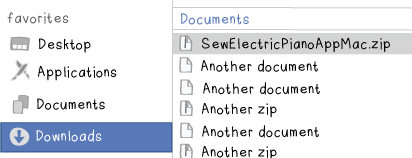
If you see a file with the name “SewElectricPianoAppMac.zip”, double-click on it to decompress it. This will create a folder called “Sew Electric Piano”.
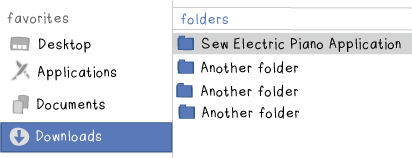

Move this folder to your Desktop, your Applications folder or another place where it will be easy to find.
STEP 3
Attach your piano to your computer. Note: It is important that you attach your piano to your computer before you open the Piano Application.
Navigate to the location where you moved your “Sew Electric Piano” folder and open it.

Double click on the Piano.app file or the Piano Application icon to start the Piano Application. Note: You may run into error errors the first time you try to open the Piano Application. In this case, see the troubleshooting page.
STEP 4
The main Piano Application window, which will look something like the image below, should open. Note: If this window does not open or you have other problems, see the troubleshooting page.
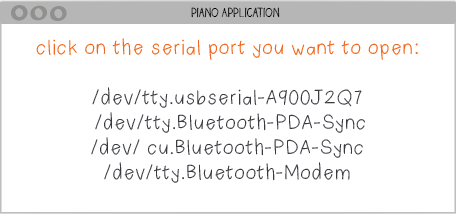
STEP 5
Choose the correct serial port from the list in the Piano Application window. This should be the same serial port you selected in the Arduino software. You should see an entry that starts with: “/dev/tty.usbserial-” and is followed by a series of letters and numbers. Select this port.
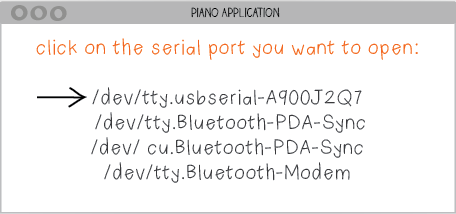
A window like the one below will appear. Note: If you do not see this window or instead see an error message saying “I couldn’t communicate with your Piano”, see the troubleshooting page.
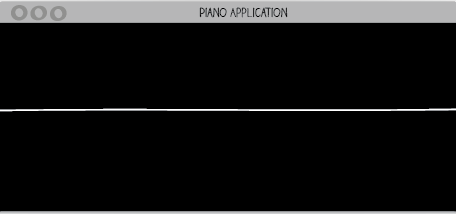
STEP 6
Try playing your piano now. You should hear piano tones coming from your computer and see waves on the application window like the image shown below. These waves are showing you the frequency of the notes you’re playing on your piano.
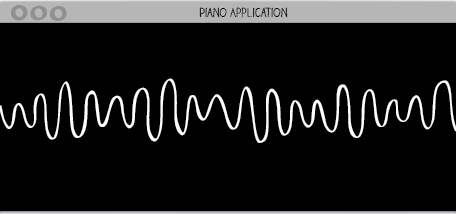
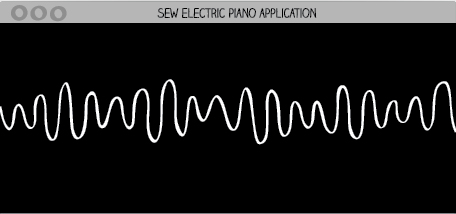
Refer to the troubleshooting page if you have any trouble downloading, opening, or using the app.