PROGRAMS AND ARDUINO
Before you get started programming, it’s worth taking a moment to reflect on what programs are and what they do. Computer programs are everywhere. Your Internet browser and music player are examples of complex programs. So are Google, Facebook, and the video games that you play at home and online. Programs can also be used to control electronics like lights, motors, and speakers. You can find programs like these in microwaves, cars, robots, and hairdryers.
Computers and programs are powerful and beautiful things that underly almost every aspect of modern life. Programmed computers carry out boring and repetitive jobs for us, they let us do precise tasks at incredibly high speeds, and they enable us to build dazzlingly complex systems (the Internet for instance). They also enable us to express ourselves in new and dynamic ways.
More formally, a program (also called a piece of code) is a set of instructions written in a programming language that follows a very precise format. The program does its work when a computer runs or executes these instructions by following them in order.
THE ARDUINO PROGRAMMING ENVIRONMENT
Open the Arduino software—also called the Arduino programming environment. An empty window will pop up. This window is divided into four sections: a Toolbar, a Code Area, a Status Bar, and a Feedback Area.
Note: Depending on the version of the Arduino software you are using, your window may looks different from the one shown below. Don’t worry if that is the case. The basic functionality will be the same.
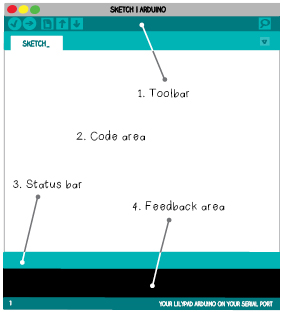
1. TOOLBAR
The Toolbar provides you with a quick way to do common tasks. Each icon in the Toolbar corresponds to a different action.
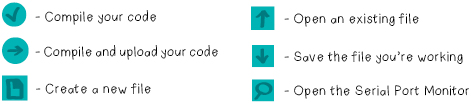
2. CODE AREA
The Code Area is where you write programs.
3. STATUS BAR
The Status Bar gives you information about the status of your program. It tells you when your code is compiling or uploading (these processes are explained in a couple of pages) and lets you know when there’s an error that you need to fix.
4. FEEDBACK AREA
This is where you get feedback about the compiling and uploading processes. If your program cannot compile or the software can’t communicate with your LilyPad, you’ll get a red error message in this box telling you what went wrong.